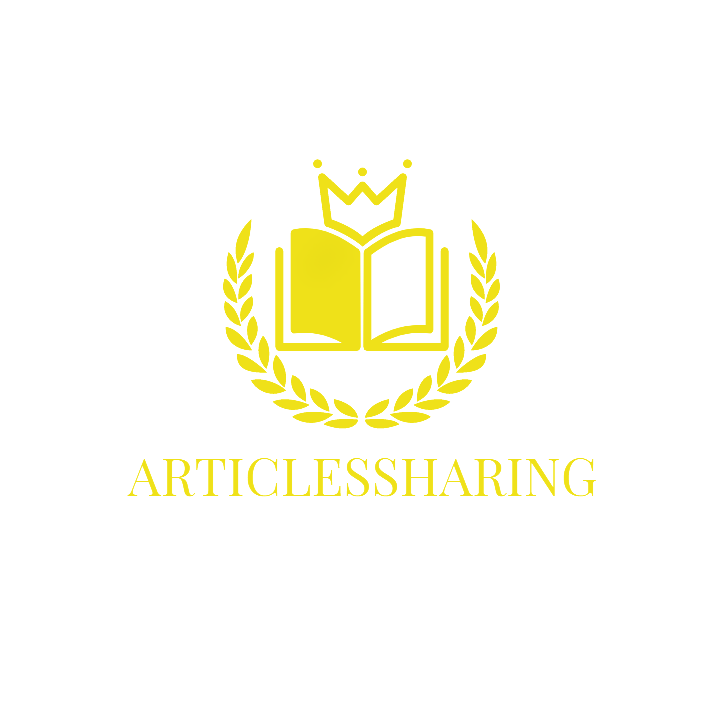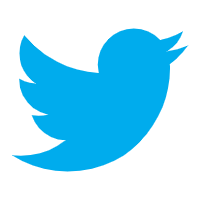.jpg?x-oss-process=image/resize,p_100/format,webp)
Word as a necessary software for office and study, provides us with great convenience.merge word documents online i love pdf When editing Word documents, line spacing is an important detail, the right line spacing can make the article more readable, more beautiful layout. So, how to set Word line spacing? Here are 4 basic methods that must be mastered!
1. Set the line spacing by shortcut keys:
Many friends may not know, Word provides a shortcut key combination to easily set the line spacing. Specific operations are as follows:
- Select the paragraph to set the spacing, and then press [Ctrl +1] can be set to single-spaced;
- Press [Ctrl +2] can be set to 1.5 times the line spacing;
- Press [Ctrl+5] can be set to double-spaced. 2.
2. through the paragraph dialog box to set line spacing:
In Word documents, through the settings of the paragraph dialog box, you can adjust the line spacing. Specific operations are as follows:
- Click [Start] tab in the [Paragraph] section, find and click [dialog box];
- In the pop-up [paragraph] dialog box, select [indentation and spacing] tab below the [line spacing];
- In the drop-down box, select the desired line spacing value, click [OK] to complete the setup. 3.
3. By setting the style to set the line spacing:
In Word documents, you can also set the style to set a unified set of paragraph spacing. If you want to set different levels of text for different line spacing, you can follow the steps below:
- Select a paragraph of text, and then click [Start] tab in the [Style];
- Select the desired style, right-click the style and select [Modify];
- Click on the lower left corner of the [Format], select [Paragraph];
- In the pop-up [paragraph format] dialog box, select the desired line spacing can be. 4.
4. By directly setting the line spacing value to set the line spacing:
The easiest way is to enter the required line spacing values directly in Word. Specific operations are as follows:
- Select the paragraph to set the line spacing, in the options box appears, click [line and paragraph spacing];
- In the pop-up options box, select the required line spacing can be.
Summary: The above are four ways to set Word line spacing. Different methods apply to different scenarios. By mastering these methods, we can more easily set Word line spacing, so that the article is more beautiful and easy to read.